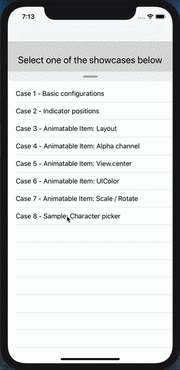I recently created a component called SwipeableView as subclass of UIView, written in Swift 5.1 . It support all 4 direction, has several customisation options and can animate and interpolate different attributes and items ( such as layout constraints, background/tint color, affine transform, alpha channel and view center, all of them demoed with the respective show case ). It also supports the swiping coordination with the inner scroll view if set or auto detected. Should be pretty easy and straightforward to be used ( I hope )
Link at https://github.com/LucaIaco/SwipeableView
proof of concept:
Hope it helps