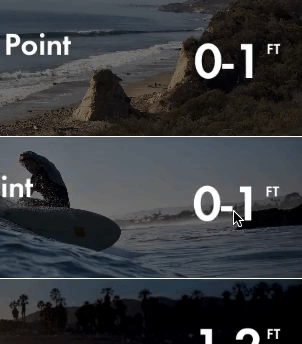You can use UITableViewRowAction's backgroundColor to set custom image or view. The trick is using UIColor(patternImage:).
Basically the width of UITableViewRowAction area is decided by its title, so you can find a exact length of title(or whitespace) and set the exact size of image with patternImage.
To implement this, I made a UIView's extension method.
func image() -> UIImage {
UIGraphicsBeginImageContextWithOptions(bounds.size, isOpaque, 0)
guard let context = UIGraphicsGetCurrentContext() else {
return UIImage()
}
layer.render(in: context)
let image = UIGraphicsGetImageFromCurrentImageContext()
UIGraphicsEndImageContext()
return image!
}
and to make a string with whitespace and exact length,
fileprivate func whitespaceString(font: UIFont = UIFont.systemFont(ofSize: 15), width: CGFloat) -> String {
let kPadding: CGFloat = 20
let mutable = NSMutableString(string: "")
let attribute = [NSFontAttributeName: font]
while mutable.size(attributes: attribute).width < width - (2 * kPadding) {
mutable.append(" ")
}
return mutable as String
}
and now, you can create UITableViewRowAction.
func tableView(_ tableView: UITableView, editActionsForRowAt indexPath: IndexPath) -> [UITableViewRowAction]? {
let whitespace = whitespaceString(width: kCellActionWidth)
let deleteAction = UITableViewRowAction(style: .`default`, title: whitespace) { (action, indexPath) in
// do whatever you want
}
// create a color from patter image and set the color as a background color of action
let kActionImageSize: CGFloat = 34
let view = UIView(frame: CGRect(x: 0, y: 0, width: kCellActionWidth, height: kCellHeight))
view.backgroundColor = UIColor.white
let imageView = UIImageView(frame: CGRect(x: (kCellActionWidth - kActionImageSize) / 2,
y: (kCellHeight - kActionImageSize) / 2,
width: 34,
height: 34))
imageView.image = UIImage(named: "x")
view.addSubview(imageView)
let image = view.image()
deleteAction.backgroundColor = UIColor(patternImage: image)
return [deleteAction]
}
The result will look like this.
Another way to do this is to import custom font which has the image you want to use as a font and use UIButton.appearance. However this will affect other buttons unless you manually set other button's font.
From iOS 11, it will show this message [TableView] Setting a pattern color as backgroundColor of UITableViewRowAction is no longer supported.. Currently it is still working, but it wouldn't work in the future update.
==========================================
For iOS 11+, you can use:
func tableView(_ tableView: UITableView, trailingSwipeActionsConfigurationForRowAt indexPath: IndexPath) -> UISwipeActionsConfiguration? {
let deleteAction = UIContextualAction(style: .normal, title: "Delete") { (action, view, completion) in
// Perform your action here
completion(true)
}
let muteAction = UIContextualAction(style: .normal, title: "Mute") { (action, view, completion) in
// Perform your action here
completion(true)
}
deleteAction.image = UIImage(named: "icon.png")
deleteAction.backgroundColor = UIColor.red
return UISwipeActionsConfiguration(actions: [deleteAction, muteAction])
}