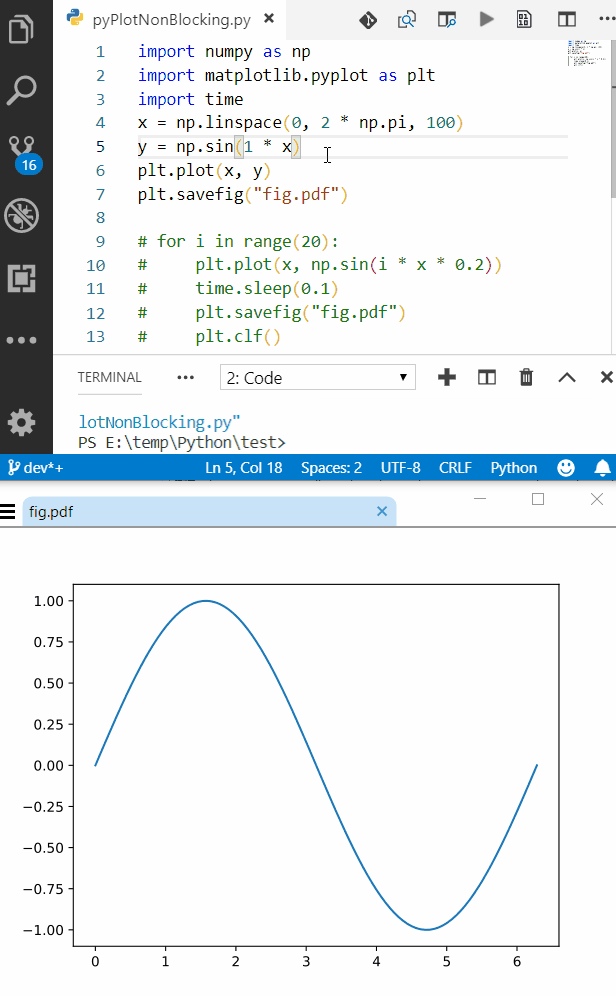Live Plotting
import numpy as np
import matplotlib.pyplot as plt
x = np.linspace(0, 2 * np.pi, 100)
# plt.axis([x[0], x[-1], -1, 1]) # disable autoscaling
for point in x:
plt.plot(point, np.sin(2 * point), '.', color='b')
plt.draw()
plt.pause(0.01)
# plt.clf() # clear the current figure
if the amount of data is too much you can lower the update rate with a simple counter
cnt += 1
if (cnt == 10): # update plot each 10 points
plt.draw()
plt.pause(0.01)
cnt = 0
Holding Plot after Program Exit
This was my actual problem that couldn't find satisfactory answer for, I wanted plotting that didn't close after the script was finished (like MATLAB),
If you think about it, after the script is finished, the program is terminated and there is no logical way to hold the plot this way, so there are two options
- block the script from exiting (that's plt.show() and not what I want)
- run the plot on a separate thread (too complicated)
this wasn't satisfactory for me so I found another solution outside of the box
SaveToFile and View in external viewer
For this the saving and viewing should be both fast and the viewer shouldn't lock the file and should update the content automatically
Selecting Format for Saving
vector based formats are both small and fast
- SVG is good but coudn't find good viewer for it except the web browser which by default needs manual refresh
- PDF can support vector formats and there are lightweight viewers which support live updating
Fast Lightweight Viewer with Live Update
For PDF there are several good options
On Windows I use SumatraPDF which is free, fast and light (only uses 1.8MB RAM for my case)
On Linux there are several options such as Evince (GNOME) and Ocular (KDE)
Sample Code & Results
Sample code for outputing plot to a file
import numpy as np
import matplotlib.pyplot as plt
x = np.linspace(0, 2 * np.pi, 100)
y = np.sin(2 * x)
plt.plot(x, y)
plt.savefig("fig.pdf")
after first run, open the output file in one of the viewers mentioned above and enjoy.
Here is a screenshot of VSCode alongside SumatraPDF, also the process is fast enough to get semi-live update rate (I can get near 10Hz on my setup just use time.sleep() between intervals)