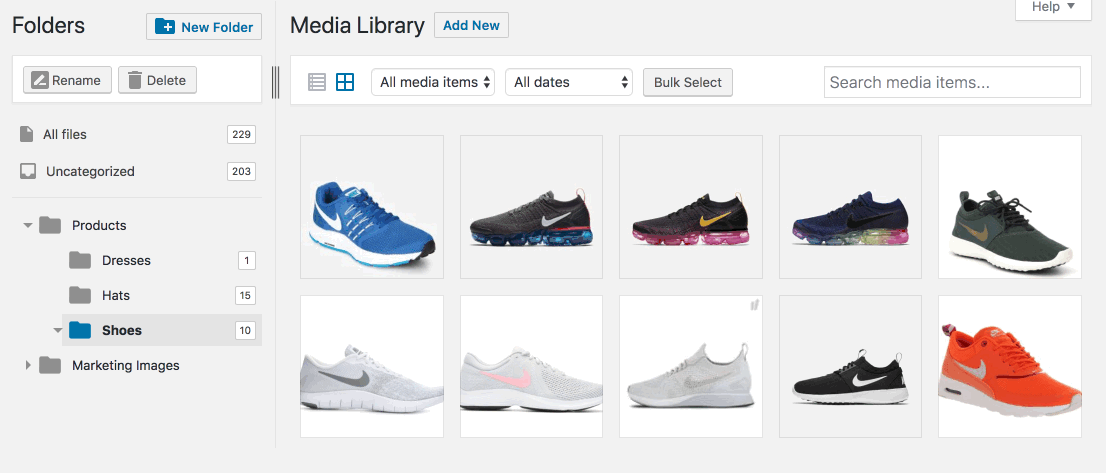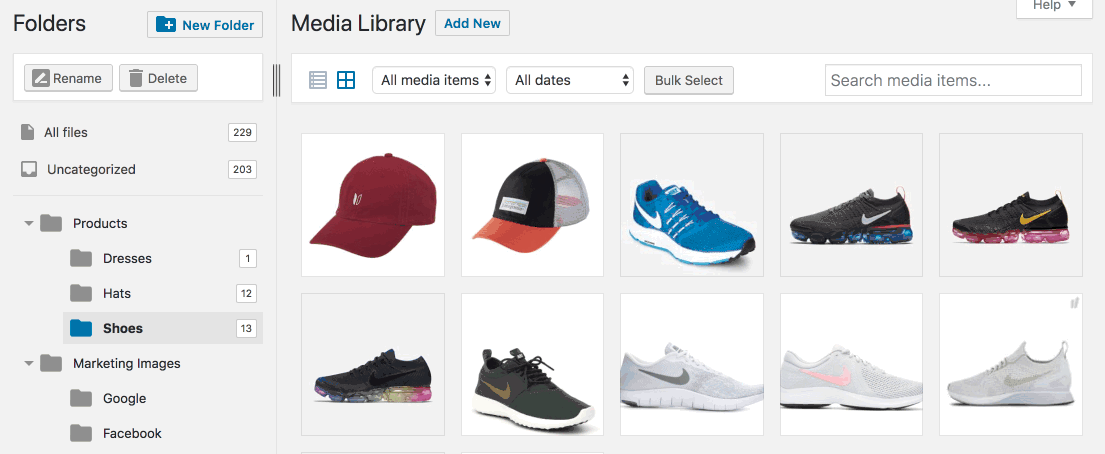I have gone around and found this free plugin https://wordpress.org/plugins/filebird/ after very tired with a lots of files in my WordPress default media management.
After I installed the plugin, I am able to organize all images and other files into folders/ categories, just drag and drop to upload/move files into folders and drag and drop to rearrange folders.