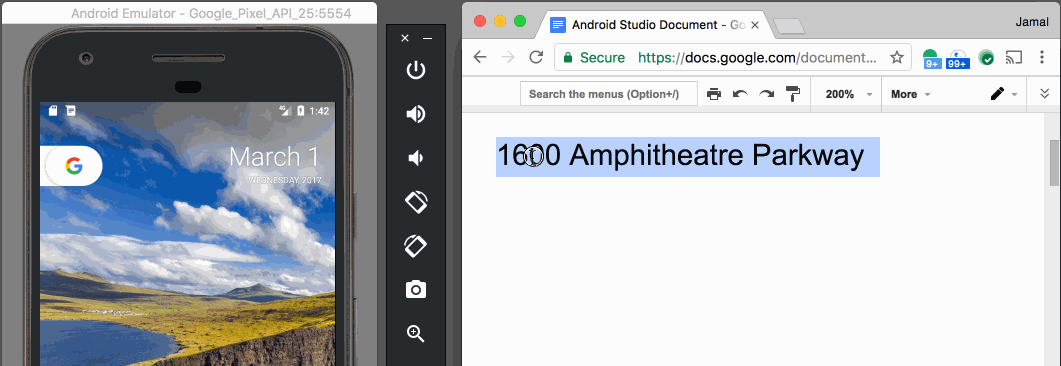With v25.3.x of the Android Emulator & x86 Google API Emulator system images API Level 19 (Android 4.4 - Kitkat) and higher, you can simply copy and paste from your desktop with your mouse or keyboard.
This feature was announced with Android Studio 2.3