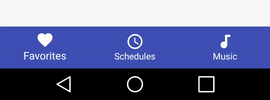Google has launched the BottomNavigationView after the version 25.0.0 of the design support library. But it came with the following limitations:
- You can't remove titles and center icon.
- You cant't change titles text size.
- Y?o?u? ?c?a?n?'?t? ?c?h?a?n?g?e? ?t?h?e? ?b?a?c?k?g?r?o?u?n?d? ?c?o?l?o?r? ?i?t? ?i?s? ?a?l?w?a?y?s? ?t?h?e? ?c?o?l?o?r?P?r?i?m?a?r?y?.?
- It doesn't have a BottomNavigationBehavior: so no integration with FAB or SnackBar through CordinatorLayout.
- Every menuItem is a pure extension of FrameLayout so it doesn't have any nice circle reveal effect
So the max you can do with this fist version of BottomNavigationView is: (without any reflection or implementing the lib by yourself).
So, If you want any of these. You can use a third part library like roughike/BottomBar or implement the lib by yourself.